|
|
|
|
|
|
|
 Application Notes 1c
Application Notes 1c
Section Contents
Table of Contents Changing Desktop Icons, Drives, Folders, Files, Shortcuts, System
How to change various icons on your desktop. Using More Than 16 Colors, 256 colors, 64K Colors, 16M Colors
Allow desktop to display icons with 256 or more colors Managing an Active Collection
How to manage icons you commonly use on your system. Deriving Your Own Icons
Create your own icons using Icon Library as your starting point. Icons as Bitmaps, Web Pages, ClipArt, Photoshop, GIF, JPG
Save icons as bitmap images and use them in web pages and other art.
Changing Desktop Icons
Drives |
Folders |
Files |
Shortcuts |
System
Shortcuts
Changing the icon for a shortcut is quite straight forward.
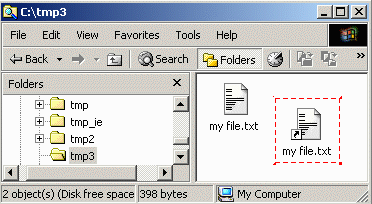
Right click on the shortcut and select the Properties option
from the popup menu. A Properties window will appear. Click on the
Change Icon button.
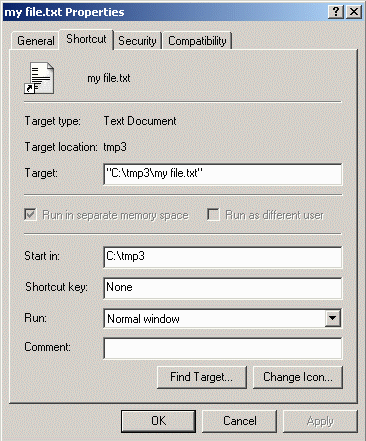
A Change Icon window will appear. Into the File name:
field, enter the path of the ICL file containing the icon to be used.
The pathname for the icon library used in this example is
C:\icolib5_shar\256multi\256multi.icl. Highlight the icon to be used
and click on the OK button, or just double click on the icon itself.
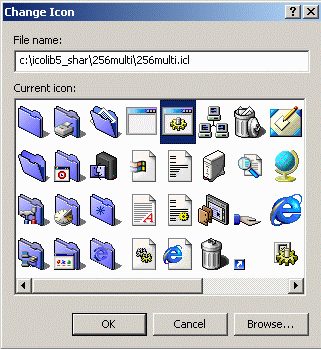
The icon will have changed in the Properties window. Click on the OK button.
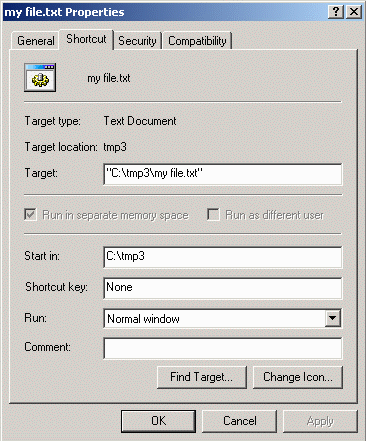
The shortcut icon has been changed while the original text file icon
remains the same as before. No other icon is changed by this procedure.
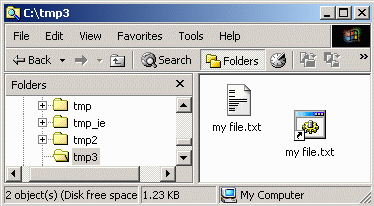
You can now try changing some of the System Icons on your computer.

|
|
|
|

